WPFを使ってみる。VB.NET
WPF(Windows Presentation Foundation)
とは、勝手に・下衆の勘ぐり的に、自分なりに訳してみると、アップルのiPadに負けない見た目と機能性を.NTEで作成できるようにする為いろいろ考えた。
VBなりC#の、従来のFormベースのプログラミングではどうしても無理。
じゃあ、別のものを作ったら?
最近WEBの画像は見た目がすごくきれい。iPadにも負けてない。
だったらXMLベースで行けたら・・・。というわけで、XAML(ザムル「基本XML」)誕生!
動作コードはVBなりC#のままがいい。
と言うことで、できたのがWPFではなかろうか?
当然Windowsでないと動かない。
やってみると、次の特徴があるようだ。詳しくはVBプログラマの為のWPF入門を参考にしてください。
- コントロールの中に、別のコントロールを配置可能。ボタンに小さな写真をつけるとか・・・カッコいいボタンが作れる
- デザインはXAMLで。動作は従来のままで。
- コントロールの配置・レイアウトのパネルが多く用意されている。大きさ、位置など、「そろえる」事が容易になった。
- PDFみたいに、印刷、文字検索等ができるファイルフォーマットで保存したり、表示することが可能な「XPS」が扱える。
他にも、サウンド、ビデオなどの再生が超簡単にできる、3Dアニメを作れる、などあるけれど、細かに作っていくにはまだ無理っぽい?
なので、使う場合は、「見た目をカッコよくするために」使うのではないだろうか?
だったら、カッコいいボタンをWPFのユーザコントロールで作って、後は、WindowsFormで豊富なコントロールなどで作るのがやりいいのかも?
因みにWPFでも、通常のFormコントロールは使用可能との事。WindowsFromHostの中にコントロールのタグを直接書いて実装する方法との事だ。
実際やってみたが、VBのよさ(コントロールの大きさや見た目を見ながら調節できる)が損なわれるようで、うーん。
どうなんでしょう?
では、まずは超簡単なもの。
プロジェクトの新規作成で、WPFアプリケーションを選択して、開始。
フォームみたいなものに、ツールボックスから、ボタンをドラッグドロップ。
ボタンのテキスト「Content」をHello Worldに書き換え。
XAML内が自動的に書き換わっている。
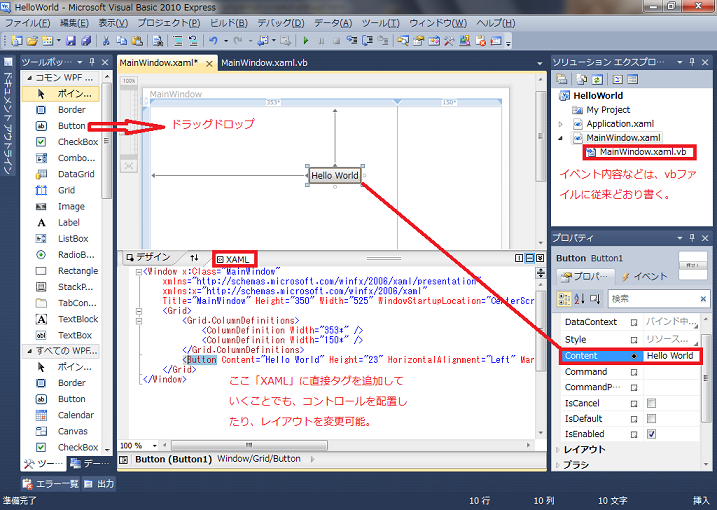
ボタンをダブルクリック。
MessageBox.Show("Hello World")
を書いて、F5で、実行。
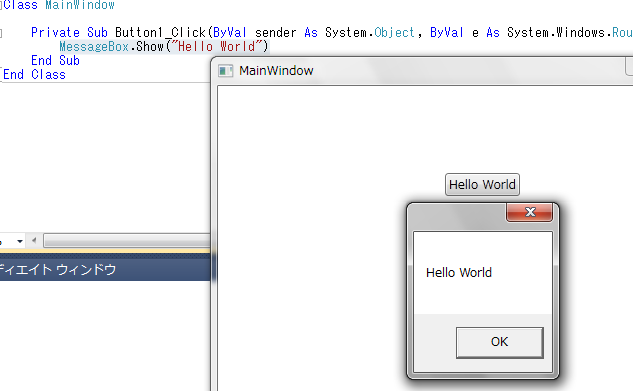
次に、画像つきのボタンを作成してみる。
してみると、ボタンはドラッグドロップ。
その中に、StackPanelをドラッグドロップすると、どうもXAMLでは、入れ子にならず、おかしくなる。
XAMLでコピペしてもおかしい。
と言うわけで、ボタンをドラッグドロップした後は、XAMLで直接書いていく。
するとうまく行った。
ボタンクリックイベントもStackPanel・ラベル・イメージに止められず、起こっているようだ。
<Window x:Class="MainWindow" xmlns="http://schemas.microsoft.com/winfx/2006/xaml/presentation" xmlns:x="http://schemas.microsoft.com/winfx/2006/xaml" Title="MainWindow" Height="350" Width="525"> <Grid> <Button Height="200" Width="200" Name="Button1"> <StackPanel Width="165" Height="152" Orientation="Horizontal"> <Image Source="C:\Users\admin\Documents\Visual Studio 2010\Projects\HelloWorld\HelloWorld\wpf1.png" Height="84" Width="83"></Image> <Label Content="Hello World" Height="50" Width="80" BorderBrush="Black" Background="#FFD47A7A"></Label> </StackPanel> </Button> </Grid> </Window>
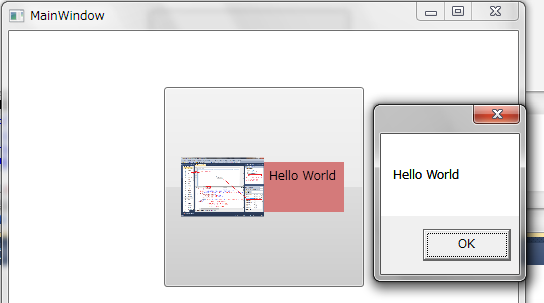
次に、リソースディクショナリにスタイルを別定義
して、
Labelの文字の大きさを変えてみる。
プロジェクトに、リソースディクショナリ「Dictionary1.xaml」を追加。
<ResourceDictionary xmlns="http://schemas.microsoft.com/winfx/2006/xaml/presentation"
xmlns:x="http://schemas.microsoft.com/winfx/2006/xaml">
<Style x:Key="MyStyle">
<Setter Property="Label.FontSize" Value="20"></Setter>
</Style>
</ResourceDictionary>
<Window x:Class="MainWindow"
xmlns="http://schemas.microsoft.com/winfx/2006/xaml/presentation"
xmlns:x="http://schemas.microsoft.com/winfx/2006/xaml"
Title="MainWindow" Height="350" Width="525">
<Grid>
<Grid.Resources>
<ResourceDictionary Source="Dictionary1.xaml"></ResourceDictionary>
</Grid.Resources>
<Button Height="200" Width="200" Name="Button1">
<StackPanel Width="165" Height="152" Orientation="Horizontal">
<Image Source="C:\Users\admin\Documents\Visual Studio 2010\Projects\HelloWorld\HelloWorld\wpf1.png" Height="84" Width="83"></Image>
<Label Style="{StaticResource ResourceKey=MyStyle}" Content="Hello World" Height="40" Width="80" BorderBrush="Black" Background="#FFD47A7A"></Label>
</StackPanel>
</Button>
</Grid>
</Window>
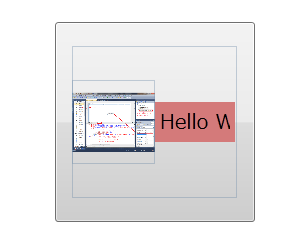
ひとまず、まとめ
デザインは、デザインをする人に大きく左右される。
イラストレータを持っている人が全員、カッコいいサイト用画像、ボタン用画像を作れるわけではない。
なので、結局はデザイン力に大きく左右されることになる。
@ITに「“見た目”を決めるコントロール・テンプレート」が掲載されているが、
ちょっと大きなプロジェクトだと、それこそ初めにテンプレートを作成して、みんなで使いまわしをしていくことが必要と言うことになる。
そうなると、どこまでデザインを行うのか(デフォルトを変えるのか?)で、結構悩むことになるのはなかろうか?
見やすく・分かりやすくデザインを変えたつもりが、かえってユーザには分からないものになるといった事も生じるだろう。
要はボタンはボタンらしくという、ボタンの概念を変えるデザインはするべきではないと思う。
すると、画像をつけ、ちょっとグラデーションをつけ、3Dぽくみせ、角を丸め、影をつけ・・・といった小技などで十分な気がするのだが・・・
どこに進んでいくのか?
ワードプレスのテンプレートみたいに、ボタンなどコントロールのデザインテンプレートが出回るようになると助かるな~。